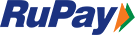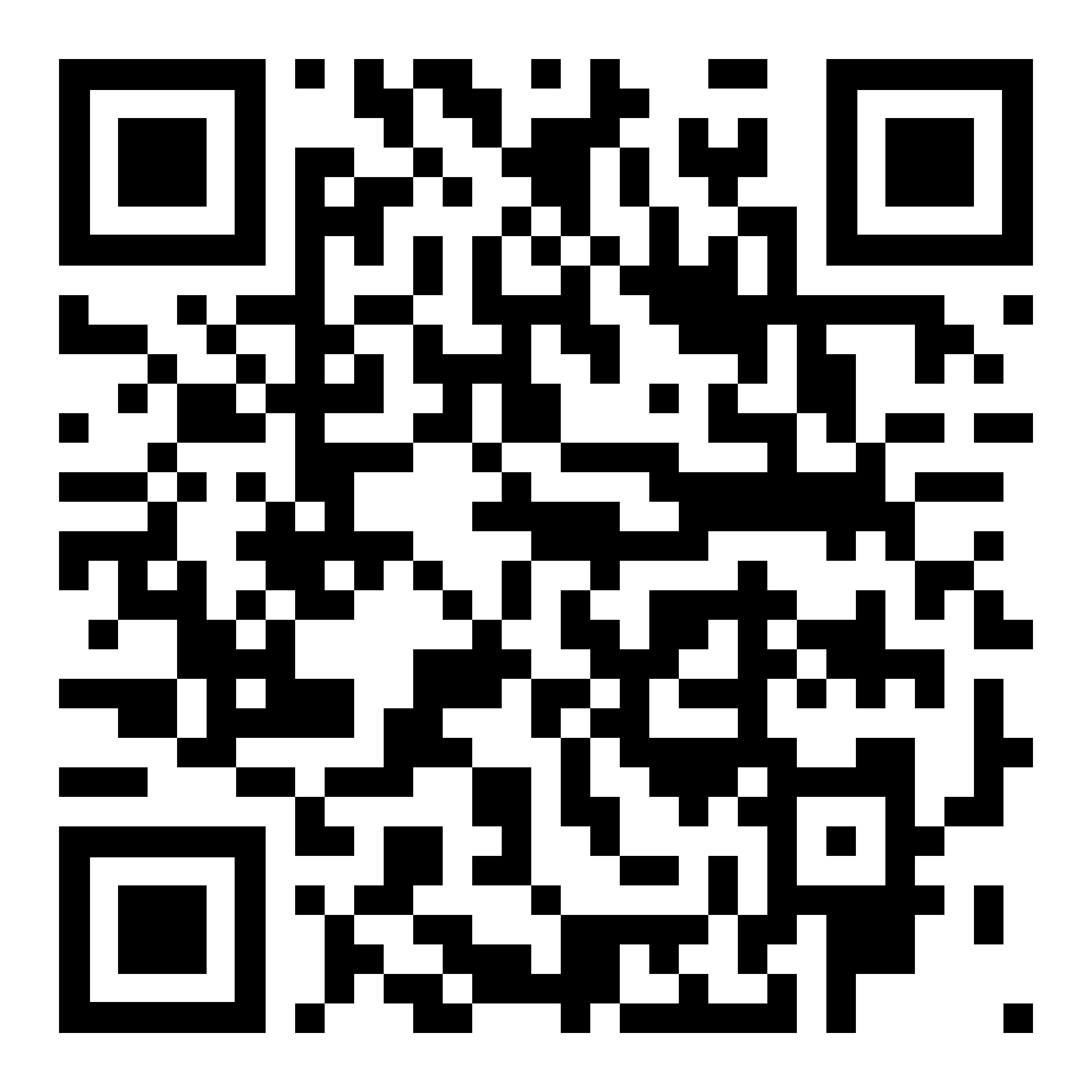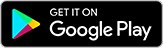Frequently Asked Questions
PayZapp Help Center to ensure quicker and better resolutions for customer issues and concerns
- Open your PayZapp app and go to menu option
- Select the issue type that you have concerns with
- Check the FAQ to address your query
- If further assistance required, ‘Raise a ticket’
- Our team will assist you further at the earliest.
- You may keep interacting and chatting on the same tickets for clarification
The limits vary depending on your KYC (Know Your Customer) status. Here are the details:
For PAN-Based KYC:
- Wallet Holding Limit: ₹10,000 (per transaction, monthly, and yearly)
- Loading on Wallet: ₹10,000 (monthly), ₹1,20,000 (yearly)
- Spending on Wallet: ₹10,000 (per transaction), ₹1,20,000 (yearly)
For Bank-Based KYC:
- Wallet Holding Limit: ₹2,00,000 (per transaction, monthly, and yearly)
- Loading on Wallet: ₹2,00,000 (monthly), ₹5,00,000 (yearly)
- Spending on Wallet: ₹2,00,000 (per transaction), ₹10,00,000 (yearly)
- Wallet to Account Limit: ₹50,000 (per beneficiary per month); 1,50,000 (per month total); ₹10,00,000 (yearly)
To view your daily, monthly, and yearly add & spend limits, log in to the PayZapp app and go to ‘KYC Status’ under the 'Menu icon' in the top-left corner of the home page
In addition, you can spend from your linked credit / Debit card / UPI transaction as per the limits set at your bank side
This is not the experience we would want to provide to you. There could be a minor chance that your transaction could have failed.
If your transaction fails, the debited amount will be refunded to your source account within the following time frames:
- Wallet: Refund processed within 1 working day.
- UPI payment method: Refund processed within 3-4 working days.
- Card payment method: Refund processed within 4-7 working days.
Please note that the exact timing may vary based on your bank or payment provider. If you have not received your refund within the specified time frames, please contact PayZapp customer support for assistance. To do so, open the PayZapp app, go to 'Passbook & Insights', select the transaction in question, tap the '?' icon in the top-right corner, and raise a ticket.
Some common reasons why the transactions fail are:
1. E-commerce Disabled: Your card may have e-commerce transactions disabled. You can check this by logging in to your bank. For HDFC linked cards, here is how you can do it :
- Tap on Cards at the bottom of the homepage
- Select the HDFC Linked card
- Go to Payment Limits and set the limits as per your wish
- Don't forget to click Save once done
2. Bank Decline: Transactions can be declined by your bank for various reasons. Confirm with your bank for more details.
3. Biller Issues: Your biller may currently be unavailable to process this request. You can try again later.
Check for the failure reason and you may re-attempt the transaction and enjoy smooth and seamless experience on Payzapp
Your UPI transaction may have failed due to one of the following reasons:
- Incorrect UPI PIN entered.
- Insufficient balance in your bank account.
- You have reached your bank or UPI transaction limits.
- Security reasons
- UPI network issues
- Technical issues with the bank
To view the exact reason for the failure, log in to the PayZapp app and check the transaction summary on the 'Passbook & Insights' page.
Rectify the issue and re-attempt the transaction and enjoy smooth and seamless experience on Payzapp
While payments on PayZapp are typically instant, it may take some time for the bank to credit the amount to the receiver's account.
Here’s what you can do:
- Ask the receiver to check their primary bank account statement to confirm if the amount has been credited.
- If the receiver still hasn't received the money, they should contact their bank's Customer Support for further assistance.
Once your payment is successful, there might be a delay before the merchant fulfils the order. We recommend contacting the merchant directly for the exact status.
If the issue persists, you can raise a dispute in the PayZapp app by following these steps:
- Open the app and tap Passbook & Insights on the homepage.
- Select the transaction in question and tap Payment Completed on the transaction summary screen.
- Choose the Raise Dispute option.
- Your respective issuance bank will investigate and assist
To check for the cashpoints summary, login to your PayZapp account and view the details under 'Offers & Cashpoints' section on the Homepage for more details.
If your transactions are eligible for Cashpoints, you will receive them within TAT as per T&C
You will not receive Cashpoints if any of the following is true:
- The promo code wasn’t applied on a RCBP transaction. Check your transaction details on Passbook & Insights to see if it was applied.
- Some offers allow a promo code to be used only once per period.
- You don’t meet other eligibility criteria.
For more details, login to your PayZapp account and view the details under 'Offers & Cashpoints' section on the Homepage for more details.
You can also contact the PayZapp support team by raising an in-app ticket. Here’s how:
- Open the PayZapp app and go to ‘Passbook & Insights’.
- Select the transaction you’re referring to.
- Choose the relevant question and raise ticket.
Our team will assist you further.
You can follow the steps below to redeem PayZapp Cashpoints to your PayZapp Wallet:
Login to your PayZapp account:
- Go to PayZapp homepage and tap Offers & Cashpoints.
- Tap Redeem Cashpoints to transfer them to your wallet.
Through Menu icon
- Go to PayZapp Homepage and tap Hamburger Menu at the top-left corner.
- Tap on Cashpoints & Offers under Rewards.
- Tap Redeem Cashpoints to transfer them to your wallet.
Yes. You can set your spending limits on your PayZapp Wallet, follow these steps:
- Go to the PayZapp Wallet on your homepage.
- Select Payment Limits from the Wallet page.
- Set your Monthly, Daily, and Per Transaction limits
- Click Save to apply the changes.
Don't worry, you can contact our support team by raising ticket using this link and our team will assist you further
If you want to close your wallet, you can contact our support team by raising ticket using this link and our team will assist you further.
Before initiating the closure, utilize your Wallet and Cashpoints balances. You can use these funds to pay bills, make recharges, or conduct transactions on PayZapp Shop.
Please note: Once an account is permanently deactivated, it cannot be reactivated with the same number.
Don't worry, you can contact our support team by following below steps:
> Use this link and enter your registered phone number
> If you do not have the number handy, click on 'Unable to get OTP'
> Select the option 'I've lost my phone & I want to report an issue'
> Fill the relevant details & raise the ticket
Our team will help you out at the earliest.
If you suspect fraud on your PayZapp wallet, here’s how you can report it:
> Open the PayZapp app and go to Passbook & Insights from the homepage.
> Select the transaction in question.
> Tap on relevant question and Raise a Ticket.
Our team will promptly review your concern and assist you further. Your security is our priority!
To raise a dispute, we would urge you to check with your respective issuance bank
Alternatively, for HDFC Bank cards / accounts transactions, you also have an option to raise a dispute by following these steps to report it:
> Open the PayZapp app and navigate to Passbook & Insights on the homepage.
> Locate and select the transaction in question.
> Tap on the relevant query option and select Raise a Ticket to submit your concern.
Our team will promptly review your issue and provide the necessary assistance.
For UPI payments to Merchants,
> Open the PayZapp app and navigate to Passbook & Insights on the homepage.
> Locate and select the transaction in question.
> Tap on payment status and click on ‘Raise a Dispute with NPCI’. Your query will be subsequently taken up by NPCI with merchant / acquiring bank
Would request you to ensure that you have the latest version of the app from Play store / App store.
You may try clearing off cache and ensuring sufficient memory is available in your device.
If your issue persists, don't worry, you can contact our support team by raising ticket by clicking on this link and our team will assist you further
Please fill out the form given below with all the mandatory details and also attach the PAN and cheque image. The bank will carry out necessary due diligence followed by a credit to desired Bank account within 30 working days, post successfully validating the details furnished by you.
Click the link below Form link
Or you may contact our support team by following the below steps:
- Open your PayZapp app and go to menu option
- Select the issue type that you have concerns with
- Check the FAQ to address your query
- If further assistance required, ‘Raise a ticket’
Our team will assist you further at the earliest.
This typically occurs when we have not yet received the payment confirmation. Please allow up to 24 hours for the transaction status to update to either "Completed" or "Failed." If the transaction fails, you can try again later.
You can also contact the PayZapp support team by raising an in-app ticket. Here’s how:
- Open the PayZapp app and go to ‘Passbook & Insights’.
- Select the transaction you’re referring to.
- Tap the ‘?’ icon in the top-right corner.
- Choose the relevant question and raise ticket.
Once your payment is successful, it may take up to 4 days for the biller to confirm the service. If you haven’t received confirmation yet, we recommend reaching out to your biller’s customer support team for assistance.
If you don’t receive adequate support, you can contact the PayZapp support team by raising an in-app ticket. Here’s how:
- Open the PayZapp app and go to ‘Passbook & Insights’.
- Select the transaction you’re referring to.
- Tap the ‘?’ icon in the top-right corner.
- Choose the relevant question and raise ticket.
Our team will assist you further.
If you already have a PayZapp account linked to your PAN or bank account, then the same PAN or accounts cannot be associated to complete KYC with any other mobile number.
PayZapp offers two types of KYC:
- PAN-Based KYC
- Bank-Based Full KYC
To unlock all features of PayZapp, you need to complete either Basic KYC (PAN-based) or Bank-Based Full KYC.
How to Complete Bank-Based Full KYC
If you have an HDFC Bank account or card:
- Tap on your Profile icon in the top-left corner of the homepage.
- Select KYC Status.
- Enter either:
> The last 4 digits of your HDFC Bank card, OR
> Your Internet Banking credentials (Customer ID and password).
How to Complete Basic KYC
- Tap on your Profile icon in the top-left corner of the homepage.
- Select KYC Status.
- Enter your PAN number and complete the verification.
Once verified, your KYC process will be successfully completed
If you already have a PayZapp account linked to your PAN or bank account, please note that multiple accounts cannot be associated with the same KYC details
Quick Links
Bill Payments
Scan to Download

PayZapp is a mobile payment and financial services app offered by HDFC Bank, one of India's leading banking institutions. This innovative app is designed to provide users with a wide range of convenient and secure financial solutions, all accessible from their mobile devices.
Verified By